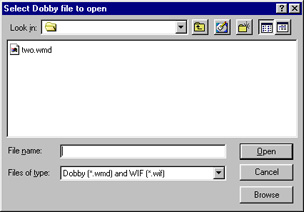File Type
If you click on “Normal” and hold
the mouse button down, a list of
readable file types pops up:
Normal shows files created by
WeaveMaker. When Normal is
selected, WeaveMaker only lists
design names that are in
WeaveMaker format.
All Files shows you the names of
all files on disk, regardless of
how created. Not all of these will
necessarily be valid design files.